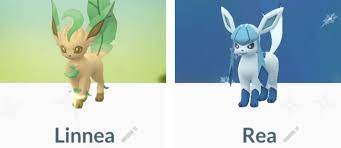Want to play Fortnite on your Android device? Look no further! In this article, we’ll show you how to get Fortnite on Android step by step.
You’ll discover the system requirements, learn how to download the game from the Epic Games website, and install it on your device hassle-free.
We’ll also guide you through setting up your Epic Games account and help you troubleshoot any common issues that might arise.
So, let’s get started and get you gaming on Android!
System Requirements for Fortnite on Android
To play Fortnite on Android, you’ll need to meet the system requirements.
First and foremost, make sure your Android device is running on Android OS 8.0 or higher. This is crucial for a smooth gaming experience.
Additionally, your device should have at least 4GB of RAM to handle the game’s graphics and performance. A powerful processor, such as a Snapdragon 820 or higher, is also recommended to ensure optimal gameplay.
Storage space is another important factor, as Fortnite requires a minimum of 3GB of free space on your device.
Lastly, a stable internet connection is essential for multiplayer matches.
Downloading Fortnite From the Epic Games Website
You can easily download Fortnite from the Epic Games website.
To start, open your web browser and go to the Epic Games website. Once you’re on the website, click on the ‘Get Fortnite’ button. This will take you to the Fortnite download page.
From there, you will need to sign in or create an Epic Games account if you don’t already have one. After signing in, you will be prompted to choose your platform. Select ‘Android’ and click on the ‘Download’ button.
The Fortnite installer will then begin downloading. Once the download is complete, locate the installer file on your device and open it. Follow the on-screen instructions to install Fortnite on your Android device.
Enjoy playing the game!
Installing Fortnite on Your Android Device
Once the download is complete, simply locate the installer file on your Android device and proceed with the installation. To install Fortnite on your Android device, tap on the downloaded file to open it. You may be prompted to grant permissions for the installation process. Simply follow the on-screen instructions to complete the installation.
Once the installation is finished, you will find the Fortnite app icon on your home screen or app drawer. Tap on the icon to launch the game. However, before you can start playing, you will need to sign in to your Epic Games account or create a new one if you don’t have it already.
Once you’re signed in, you can enjoy playing Fortnite on your Android device and join the battle royale action with other players around the world.
Setting up Your Epic Games Account for Fortnite on Android
After completing the installation, you’ll need to set up your Epic Games account to start playing Fortnite on your Android device. Setting up your account is quick and easy.
First, open the Fortnite app on your device. Once the app launches, tap on the ‘Sign In’ button. If you already have an Epic Games account, simply enter your login credentials and you’ll be good to go.
However, if you don’t have an account yet, don’t worry! Just tap on the ‘Sign Up’ button and follow the on-screen instructions to create a new account. Make sure to provide a valid email address and create a strong password.
Once your account is set up, you’ll be ready to jump into the exciting world of Fortnite on your Android device. Enjoy the game!
Troubleshooting Common Issues With Fortnite on Android
If your Epic Games account is experiencing any issues while playing Fortnite on Android, there are various troubleshooting steps you can try.
First, make sure that your device meets the minimum system requirements for Fortnite. Check if your device is compatible with the game and if it has enough storage space available.
Next, try restarting your device and launching the game again. If the issue persists, clear the cache and data of the Fortnite app. You can do this by going to the app settings on your device.
Additionally, ensure that you have a stable internet connection and that your account is not banned or suspended.
If none of these steps resolve the issue, you may need to contact Epic Games support for further assistance.
Conclusion
So there you have it, getting Fortnite on your Android device is a fairly straightforward process. By ensuring that your device meets the system requirements, downloading the game from the Epic Games website, and following the installation steps, you’ll be able to enjoy Fortnite on the go.
Just remember to set up your Epic Games account and troubleshoot any common issues that may arise.
Now, get ready to dive into the exciting world of Fortnite on your Android device!